Introduction
Corporate copiers and printers offer the convenience of saving scanned documents directly to a network folder. However, misconfigurations or changes in the network environment can lead to frustrating issues for IT support teams.
Based on a real-life case study, this article will explore the steps to troubleshoot and resolve scanning issues with Canon copiers. By following the outlined steps, you can effectively address these problems and restore scanning functionality to network folders.
Potential Causes
1. Misconfigured copier
Ensure that your copier is correctly configured to send scanned documents to the shared folder. The configuration interface may vary depending on the copier’s brand.
For example, on a Canon IR ImageRunner copier, you can select the “Windows (SMB)” protocol and provide the path to the network folder, including the server name or IP address. If the shared folder requires authentication, enter the appropriate username and password.

2. Improper Credentials
If the network folder requires credentials, ensure that the username used to configure the copier has written access to the share.
To test access, consider temporarily granting everyone full access permission. If it works, it indicates an access rights issue.

3. Disabled SMB Protocol
Check if the SMB/CIFS protocol is enabled on the Windows Server machine where you send the scanned documents. You can use the PowerShell command “Get-SmbServerConfiguration” to verify the status.

If both SMB1 and SMB2 protocols are disabled, enable SMB v2 using the command:
Set-SmbServerConfiguration –EnableSMB2Protocol $true4. Incompatibility with SMB v2 and v3
Ensure that your copier supports communication over SMB v2 or SMB v3 protocols if your network restricts the use of SMB v1 for security reasons. Older copiers may require a firmware upgrade to support newer SMB protocols.
5. Disabled NetBIOS over TCP/IP

If the NetBIOS over TCP/IP is disabled on the server or computer hosting the network folder, the copier may fail to send the scanned documents. If you used the NetBIOS name of the server in the copier configuration (Ex: \\Server1\Share), ensure that NetBios over TCP/IP is enabled.
Case Study
In this case study, we encountered a problem with a Canon IR copier’s inability to scan to a network folder.
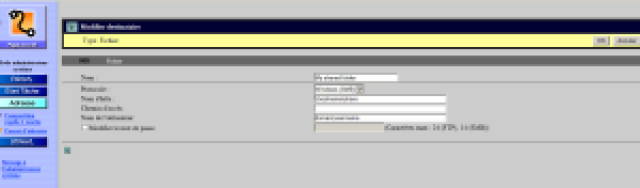
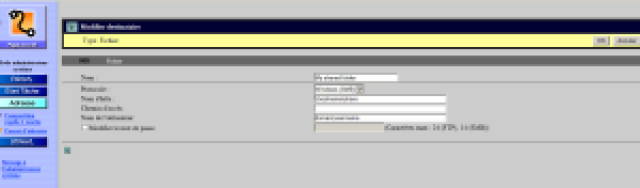
Initially, I suspected a permission issue but found that the permissions were correctly set for the share.
Next, we used Process Monitor on the share’s hosting computer but did not find any useful clues. This led us to conclude that the issue was related to the network.
To further investigate, I utilized the SPAN (Switch Port Analyzer) feature on a Cisco Catalyst Switch to redirect the network traffic from the Canon copier’s interface to a PC running Wireshark.
Analyzing the Wireshark capture, we observed NetBIOS broadcasts from the copier, which indicated that it was unable to locate the IP address of the SMB server.


Further analysis revealed that the SMB server was unable to communicate on UDP port 137, resulting in the copier’s inability to send to the network folder.
This issue was traced back to the recent enabling of the “Disable NetBIOS over TCP/IP” option on the network interface. By re-enabling NetBios over TCP/IP, scanning functionality was restored.


In the following screenshot, the Wireshark trace of a successful Netbios communication between the two devices succeeds.
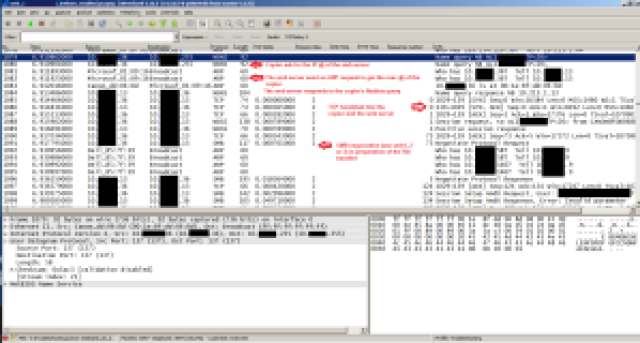
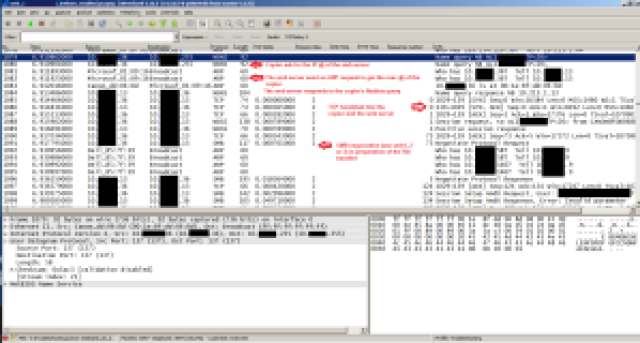
Conclusion
Troubleshooting scanning issues with Canon copiers involves careful examination of configuration settings, credentials, protocol compatibility, and network settings.
By following the steps outlined in this article, you can effectively identify and address the root cause of the problem.
The real-life case study demonstrates the importance of network analysis tools like Wireshark in pinpointing specific issues. Remember to consider factors such as access permissions,

