In this short post, I want to share with you how to quickly find what process is causing high CPU usage in Windows 10.
If you hear your CPU’s fan loudly, it’s a sign of High CPU usage. Usually, we open Windows Task manager to see which process is causing CPU spikes, but when the culprit process is svchost you are not too advanced!
Svchost.exe is a process that hosts windows services, and the Task Manager doesn’t give you the possibility to know which service is running inside the svchost.exe process!
You have to use Process Explorer instead.
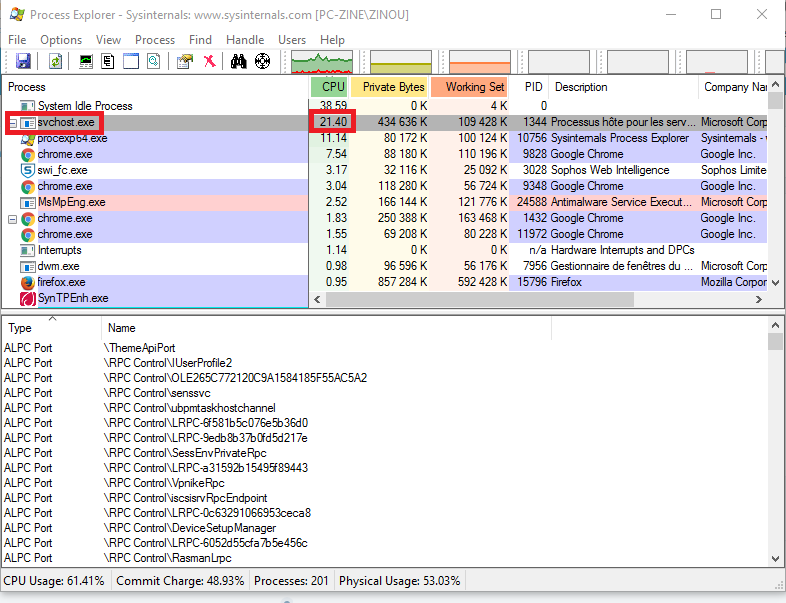
In this Example, svchost.exe is using 21% of my CPU.
To have more details, I just clicked on the Process name and get this Window.

The “Thread” panel shows the thread running in this process; in this case, the Thread named “wuauserv” is responsible for my CPU spike.
So what is wuauserv?
to get more information about this Thread I’ve clicked on the “Module” Button which showed me the following Window;

It becomes obvious that the culprit causing CPU spikes is the Windows Update service.
So, using the right tools can quickly help you understand what’s happening in your system.
Do You Need Assistance?
Check out My Gig:

Actually, Task Manager will give you the same information, if not as easily readable. If you right-click on the svchost.exe entry in Task Manager and select “Go to Service(s), it will take you to the Services tab and highlight the services that are running under the control of this Svchost.exe process.
Indeed you can, but the difficlty with Task manager reside especially with those svchost processes that hosts many services. Task manager shows you the services hosted by svchost.exe, but it can’t tell you which one is hogging the CPU. In the other hand Process Explorer can tell you which Service and even the reponsible Thread causing CPU spikes, more quickly.